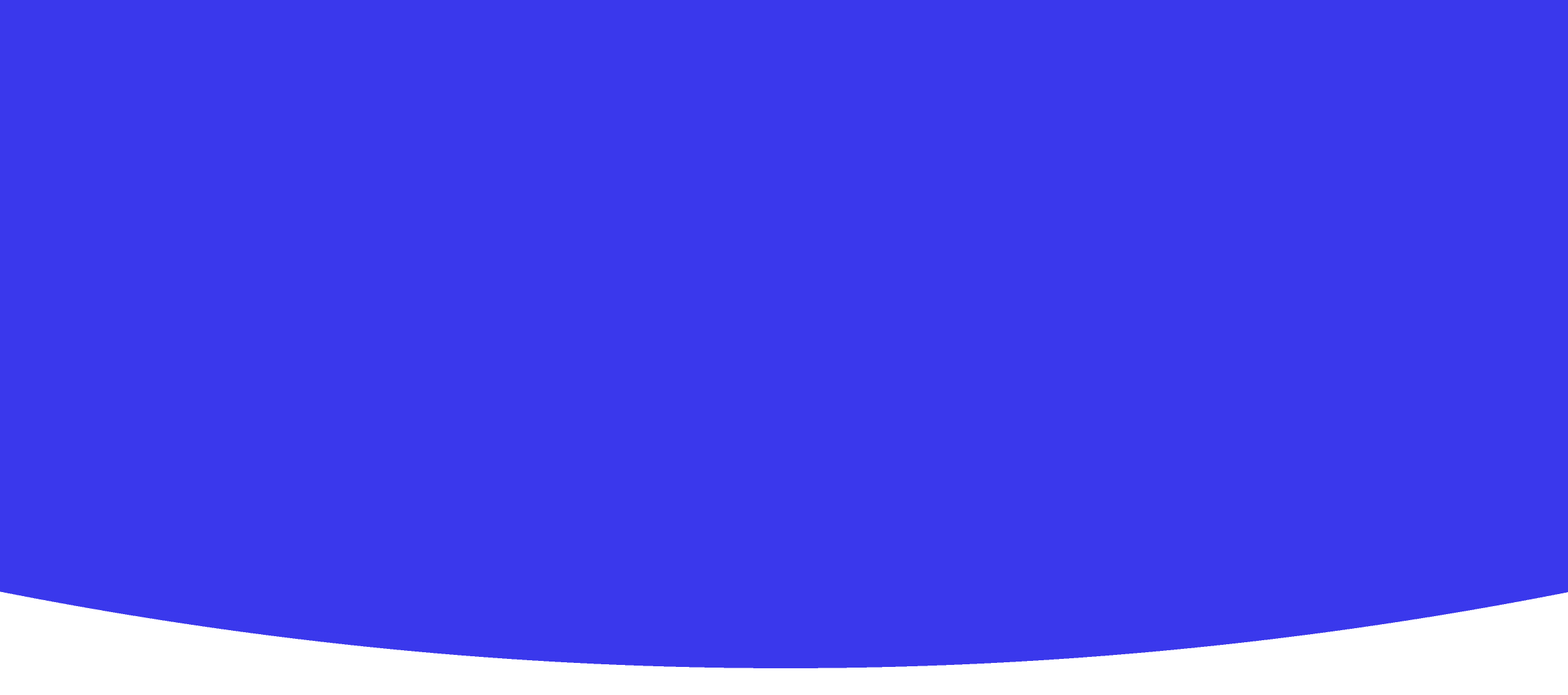
Creating Scratch Animations
Technology • Year Year 7 • 60 • 11 students • Created with AI following Aligned with New Zealand Curriculum
Teaching Instructions
I want the plan to focus on creating an animation using Scratch.
Lesson Plan: Creating an Animation Using Scratch
Overview
In this 60-minute lesson, Year 7-8 students will learn about the basics of animation and coding by creating their own simple animations using the Scratch programming environment. This lesson aligns with the New Zealand Curriculum, specifically under the Technology learning area, focusing on "Technological Knowledge" and "Designing and Developing Digital Outcomes."
- Subject: Technology
- Year Level: 7-8
- Duration: 60 minutes
- Class Size: 11 students
Learning Objectives
By the end of this lesson, students will be able to:
- Understand the basic concepts of animation.
- Utilise loops and controls in Scratch to create animation.
- Develop a simple storyboard and create an animated sequence based on it.
- Reflect on the animation process and share insights on their learning experience.
Curriculum Links
This lesson plan addresses the following strands of the New Zealand Curriculum:
- Technology (Level 4): Technological Knowledge and Designing and Developing Digital Outcomes.
Resources
- Computers/laptops with internet access
- Scratch Online Editor (No installation required)
- Projector and screen for demonstrations
- Animation Planning Worksheets (Storyboard)
- Scratch Getting Started Guide (Optional, for additional support)
Lesson Breakdown
Introduction (10 minutes)
- Discussion:
- Brief discussion on what animation is and how it is used in various fields such as entertainment, education, and gaming.
- Introduce Scratch as a tool to create digital animations.
Demonstration (10 minutes)
- Teacher Demonstration:
- Show a simple example of an animation in Scratch to give students an idea of what they will be creating.
- Briefly navigate through the Scratch interface, pointing out key tools and functions they will use.
Activity: Storyboard Planning (10 minutes)
- Storyboard Creation:
- Distribute animation planning worksheets.
- Students brainstorm and sketch their animation ideas (simple scenarios like a waving character or a moving ball).
- Encourage creative thinking and sharing ideas with peers for feedback.
Practical Task: Creating the Animation in Scratch (25 minutes)
- Building the Animation:
- Students log in to Scratch and set up their projects.
- Guided by the teacher, students begin programming their storyboard ideas into Scratch using basic coding blocks (motion, looks, sound, events, control, sensing).
- Students test and modify their animations as needed.
Conclusion and Reflection (5 minutes)
- Sharing and Discussion:
- Allow a few students to share their completed animations with the class.
- Discuss what challenges they encountered and how they solved them.
- Highlight the importance of planning and experimenting in digital creations.
Assessment
- Formative Assessment:
- Observe students' ability to follow directions and utilise Scratch tools.
- Evaluate students’ storyboards and final animations for creativity and functionality.
- Reflective Questions (to be asked during the conclusion):
- What was the most challenging part of this project?
- How did creating a storyboard help in developing your animation?
Extensions
- Encourage students to explore more complex animations at home.
- Suggest they add variables and broadcast messages to make interactive animations.
This lesson aims to not only teach students about animation but also enhance their problem-solving and planning skills, which are essential in all areas of learning.
Create Your Own AI Lesson Plan
Join thousands of teachers using Kuraplan AI to create personalized lesson plans that align with Aligned with New Zealand Curriculum in minutes, not hours.
Created with Kuraplan AI
🌟 Trusted by 1000+ Schools
Join educators across New Zealand