## Kuraplan: Creating Lesson Plans Using AI
I absolutely love using **Kuraplan** for my lesson planning. Here’s why Kuraplan has become my go-to tool:
- **Personalized Suggestions:** Kuraplan tailors its recommendations based on my subject, grade level, and specific learning goals. This means I get content that is perfectly suited to my classroom needs.
- **Time Efficiency:** It significantly cuts down the time I spend on planning. Kuraplan’s smart automation handles the heavy lifting, leaving me more time to focus on my students.
- **Comprehensive Resources:** Kuraplan gives me access to a vast library of educational resources, from worksheets to multimedia content, which I can effortlessly integrate into my lesson plans.
Using Kuraplan is straightforward. I start by entering the details of my lesson—subject, grade level, and learning objectives. Kuraplan then works its magic, providing me with a detailed lesson plan that’s ready to go.
---
## Canva AI: Creating the Slides Using AI
Once my lesson plan is set, the next step is to create engaging slides. I’ve been using **Canva** for a while now, and the introduction of Canva AI has been a game-changer. Here’s how I use it:
- **Familiar Interface:** Since I’m already familiar with Canva, the transition to using Canva AI was smooth. The drag-and-drop interface is intuitive and user-friendly.
- **AI-Generated Slides:** I simply copy the lesson plan generated by Kuraplan and paste it into Canva AI. The tool analyzes the content and creates a set of slides that are visually appealing and pedagogically sound.
- **Customization Options:** While Canva AI provides a great starting point, I love that I can further customize the slides. Canva offers a plethora of templates and design elements that I can tweak to fit my lesson’s theme perfectly.
The process is super simple. After finalizing my lesson plan in Kuraplan, I open Canva and select the presentation format. I input the key points from my lesson plan into Canva AI, which then generates an initial set of slides. From there, I use Canva’s templates and design tools to add the finishing touches, ensuring my slides are both engaging and informative.
---
## Pitch: Another Great Tool for Slide Creation
While Canva AI is fantastic, I also want to mention another excellent tool for creating slides: **Pitch**. Pitch offers a robust AI-powered presentation maker that can be incredibly useful for teachers.
- **AI-Driven Design:** Pitch uses AI to help create visually stunning and professional slides. It’s perfect if you’re looking for high-quality design with minimal effort.
- **Collaborative Features:** Pitch allows for seamless collaboration, making it easy to work with colleagues or get feedback on your slides.
- **Ease of Use:** Even if you haven’t used Pitch before, it’s super easy to get started. The interface is intuitive, and the AI features guide you through the process.
---
## Final Thoughts
Integrating Kuraplan, Canva AI, and Pitch into my teaching workflow has been a transformative experience. Kuraplan helps me create thorough, objective-aligned lesson plans, while Canva AI and Pitch bring those plans to life with beautiful, engaging slides.
If you’re looking to streamline your lesson planning and slide creation process, I highly recommend giving these tools a try. They’ve made my teaching more efficient and my presentations more impactful, and I’m confident they can do the same for you.
The Best AI for Making Lesson Plan Slides
By Emory Fierlinger
January 5, 2025
4 min read
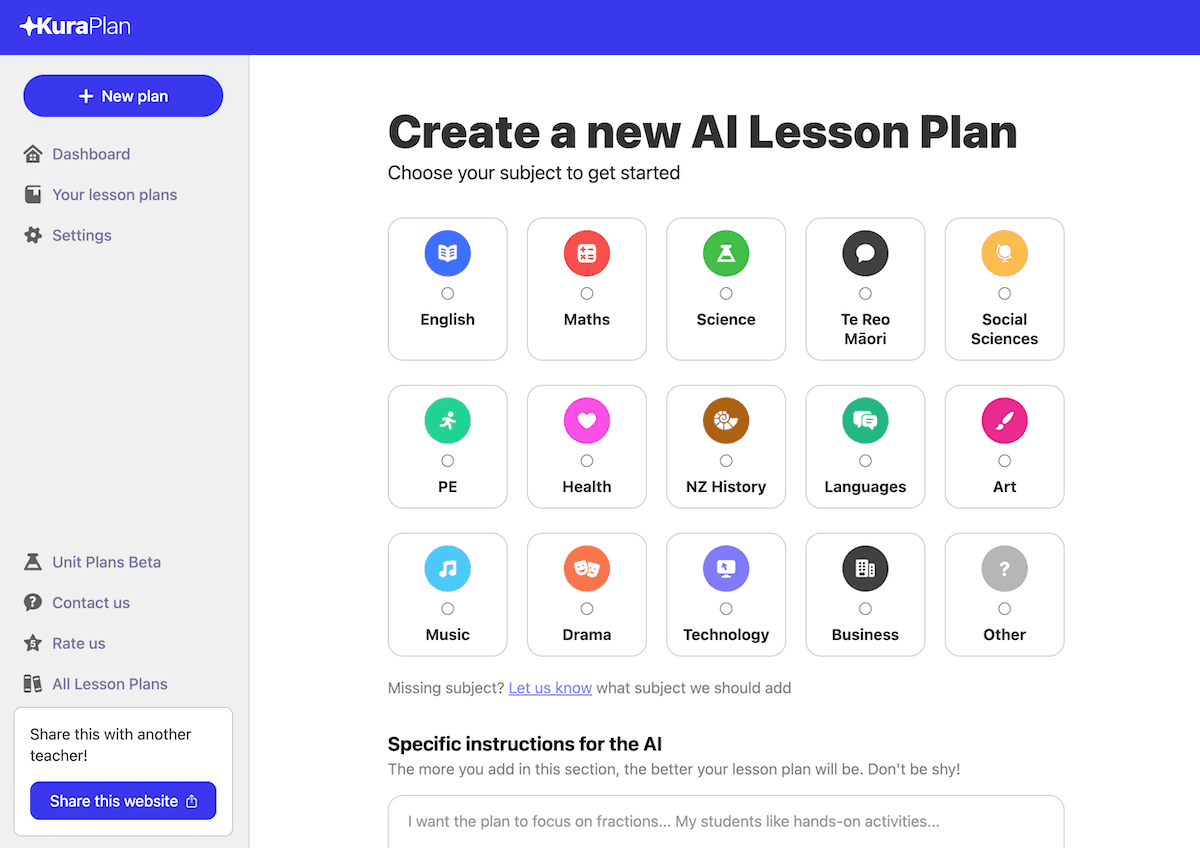
Ready to Transform Your Teaching?
Join thousands of educators who are already using Kuraplan to create amazing lesson plans with AI.
Start Your Free Trial